In this post I will show you how to change bluestacks resolution or window size to specified format. In order to work some applications with bluestacks its screen resolution must be changed. Hence here you can find out how to change bluestacks screen resolution.
For changing screen resolution or window size of bluestacks app player, your windows registry should be edited. Everything you need to change is given below in detail. Lets check how to do it?
 Now open bluestacks app player. You will see it screen resolution or window size will be changed.
Now open bluestacks app player. You will see it screen resolution or window size will be changed.
How to Change bluestacks screen size?
Clashbot bluestacks resolution?
How to change bluestacks windows size?
Mybot run Clash of clans bluestacks windows size?
How to change bluestacks windows size to 860x780?
A. Change value in registry editor using the above method. This way you can change bluestacks resolution.
If you have any problems facing with registry editor. Do comment below.
For changing screen resolution or window size of bluestacks app player, your windows registry should be edited. Everything you need to change is given below in detail. Lets check how to do it?
How to Change Bluestacks Screen Resolution or Window Size to 860x720 or 860x780 or 800x600?
- First of all close all process of bluestacks.
- Open registry editor. For that open run terminal (Win+R), then type regedit and hit enter.
- Registry editor will be opened now. then locate HKEY_LOCAL_MACHINE\SOFTWARE\BlueStacks\Guests\Android\FrameBuffer\0\
- Then on the right panel double click on Height. In the pop up window, change base to decimal. Then change the value to your desired value (eg 780).
[Note your previous values before editing.] - Click OK
- Again double click on Width. In the pop up window change the value to your desired value in decimal base.
- Click OK.

Frequently Asked Questions?
How to change bluestacks resolution to 860x720?How to Change bluestacks screen size?
Clashbot bluestacks resolution?
How to change bluestacks windows size?
Mybot run Clash of clans bluestacks windows size?
How to change bluestacks windows size to 860x780?
A. Change value in registry editor using the above method. This way you can change bluestacks resolution.
If you have any problems facing with registry editor. Do comment below.



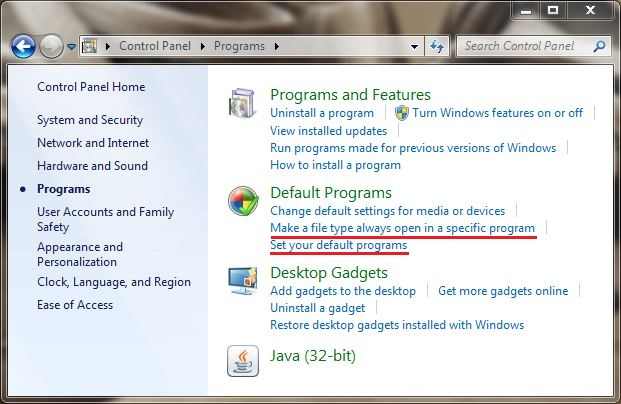












![Download WhatsApp Messenger [image]](https://blogger.googleusercontent.com/img/b/R29vZ2xl/AVvXsEjLUKYFK2m5cx21hQJJt2fIw8i9PnS4lJiGvtOX1pM62DbvHK0ra3XlnLWOMjuYwp4FP-jL0MAe0R2-DvdHN8pLk4sk1WPxFrBJYVJFwzoFpGA-CFzWzSWdCxFKPCr1p8JQ1-zG5dUWjN2S/s1600/whatsapp+for+windows+pc.jpg)













