Setting up default programs in windows is easy. Here is how you can create an association in the default programs control panel. Windows will always choose the default program to open up the files. User can select which program should be opened for a selected file type. For example, you have many programs installed on your computer to open MPEG files such as Windows Media Player, VLC Player, KM Player etc. However only one program in this list is set as default for MPEG, and that will open when you double click on it.
There are several methods you can try to create an association in the default control panel in windows. I have listed some methods below.
3 Ways to Create an Association in The Default Programs Control Panel
Method 1
Step 1 : Open Control Panel and click on Programs.
Step 2 : Under default programs select 'Make a file type always open in a specific program'.
Step 3 : A windows will open showing a list of extensions, its description and default programs set for that extension. Select any file type that you want to associate with a program. Then click on Change program.
Step 4 : Choose the default program to open that file type.
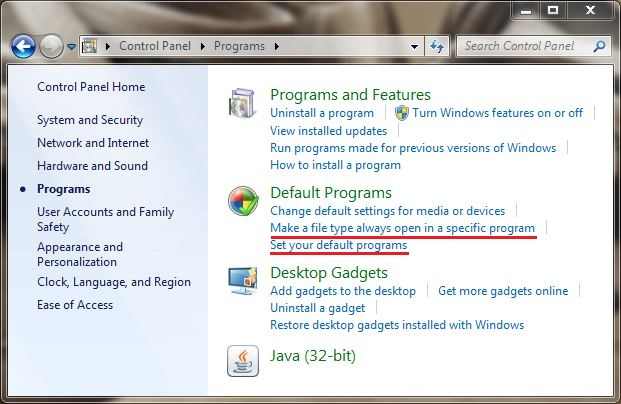 Method 2
Method 2
Step 1 : Open Control Panel and click on Programs as before.
Step 2 : Then select 'Set your default programs' under default programs.
Step 3 : Now you will see a list of programs installed on your computer on the left side and their description on the right. Now you have 2 choices which are Set this program as default and Choose default for this program. First one will set the selected program as default for all the file types it can open. The second option will let you to customize a program to be default for selected file types. Choose any option that you prefer. Then click on Save/OK.
Method 3
Step 1 : Right click on the file you want to set default program.
Step 2 : Then select Open with and click on Choose default program.
Step 3 : Now you will see some programs that could open up the selected file under recommended programs. Select any of and click OK.
You can also find this option under Properties> General Tab, and select 'Change' right of 'Opens with'.
So these are all the methods you can use to set an association in the default programs control panel. Hope you found this useful.
There are several methods you can try to create an association in the default control panel in windows. I have listed some methods below.
3 Ways to Create an Association in The Default Programs Control Panel
Method 1
Step 1 : Open Control Panel and click on Programs.
Step 2 : Under default programs select 'Make a file type always open in a specific program'.
Step 3 : A windows will open showing a list of extensions, its description and default programs set for that extension. Select any file type that you want to associate with a program. Then click on Change program.
Step 4 : Choose the default program to open that file type.
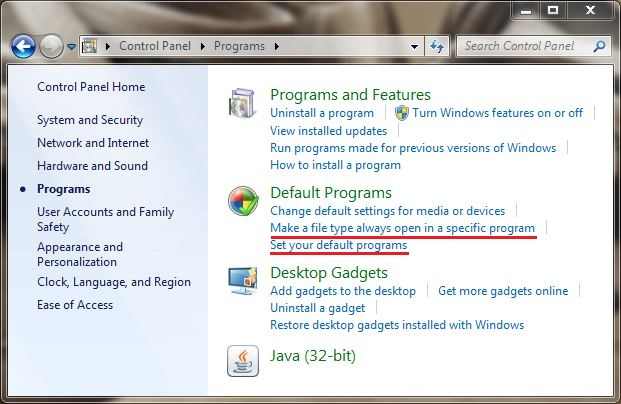 Method 2
Method 2Step 1 : Open Control Panel and click on Programs as before.
Step 2 : Then select 'Set your default programs' under default programs.
Step 3 : Now you will see a list of programs installed on your computer on the left side and their description on the right. Now you have 2 choices which are Set this program as default and Choose default for this program. First one will set the selected program as default for all the file types it can open. The second option will let you to customize a program to be default for selected file types. Choose any option that you prefer. Then click on Save/OK.
Method 3
Step 1 : Right click on the file you want to set default program.
Step 2 : Then select Open with and click on Choose default program.
Step 3 : Now you will see some programs that could open up the selected file under recommended programs. Select any of and click OK.
You can also find this option under Properties> General Tab, and select 'Change' right of 'Opens with'.
So these are all the methods you can use to set an association in the default programs control panel. Hope you found this useful.

Trickzcafe.blogspot.com is a technology website founded on June,2011 with the intention of providing tips,tricks and hacks about Computers, Mobiles, Internet, Social Networking, Software's and Mobile Networks.
Follow Us on Facebook Twitter and Google Plus














0 comments:
Post a Comment